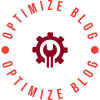In an age where digital documents and vibrant color prints dominate our daily tasks, there are times when simplicity and clarity take precedence. Whether you’re preparing a professional report, printing academic materials, or simply trying to save on ink costs, knowing how to switch your printer from color to black and white is essential. This guide will walk you through the steps to achieve this, ensuring you can efficiently manage your printing preferences while maximizing your printer's capabilities.
Understanding Printer Settings
Before diving into the specifics of changing your printer settings, it's crucial to understand the underlying technology. Most printers today are equipped with color cartridges that blend cyan, magenta, yellow, and black (CMYK) to produce a wide spectrum of colors. However, when you need to print in black and white, you can either use the black ink cartridge alone or configure your printer to utilize a grayscale mode.
Step-by-Step Guide to Printing in Black and White
- Accessing Printer Preferences
The first step in changing your printer settings is to access the printer preferences on your computer. This can typically be done through the following methods:
- Windows Users:
- Go to the Control Panel and select Devices and Printers.
- Right-click on your printer and choose Printer Properties.
- Navigate to the Preferences or Advanced tab.
- Mac Users:
- Open System Preferences and select Printers & Scanners.
- Choose your printer from the list and click on Options & Supplies.
- Click on the Driver or Options tab.
- Selecting Black and White or Grayscale Printing
Once you are in the printer preferences, look for the option that allows you to select the color mode. This may be labeled differently depending on your printer model, but common terms include:
- Black and White
- Grayscale
- Monochrome
Select the appropriate option to ensure your documents will print in black and white.
- Adjusting Document Settings
In addition to printer preferences, you may also need to adjust settings within the document you are printing. Most applications, such as Microsoft Word or Adobe Acrobat, have their own print settings. When you select Print, look for an option that allows you to choose the color mode. Ensure that it is set to black and white or grayscale.
- Test Print
After adjusting your settings, it’s wise to perform a test print. This will confirm that your changes have been applied correctly and that the output meets your expectations. If the test print does not yield the desired results, revisit your settings to ensure everything is configured properly.
Troubleshooting Common Issues
Even with the correct settings, you may encounter issues when trying to print in black and white. Here are some common problems and their solutions:
- Color Ink Still Used: If your printer continues to use color ink despite selecting black and white, check if your printer has a setting that requires color cartridges to be installed for any printing. Some printers will not allow black and white printing if color cartridges are empty.
- Poor Quality Output: If your black and white prints appear faded or streaky, consider cleaning the print head or performing a maintenance cycle through your printer’s utility software.
- Driver Issues: Outdated or incorrect printer drivers can lead to printing problems. Ensure that you have the latest drivers installed from the manufacturer’s website.
Conclusion
Switching your printer from color to black and white is a straightforward process that can save you time and money while enhancing the clarity of your printed documents. By understanding your printer settings and following the steps outlined in this guide, you can easily manage your printing preferences. Remember to troubleshoot any issues that arise and keep your printer drivers updated to ensure optimal performance. Embrace the simplicity of black and white printing, and let your documents speak for themselves with clarity and professionalism.
About Author
You may also like
-
Hao Seal Technology Co.,Ltd to Exhibit at 2026(Shanghai) SNEC PV+ --Welcome to visit us!
-
Essential Guide to Auto Rubber Parts: Quality, Functionality, and Applications in Automotive Manufacturing
-
Enhancing Industrial Identification with Custom Metal Equipment Tags by WorldBridge
-
How Marble PLA Resin Enhances 3D Printing Products with Realistic Stone Texture and High Layer Strength
-
Top Benefits of Using Perfume Tube Packages for Modern Cosmetic Brands