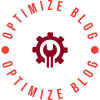In the digital age, self-publishing has become an increasingly popular avenue for authors to share their work with the world. One of the critical steps in this process is formatting your book for printing at home. Proper formatting not only enhances the aesthetic appeal of your book but also ensures that it meets the technical requirements of printing. In this guide, we will delve into the intricacies of book formatting, providing you with a step-by-step approach to achieve professional results from the comfort of your home.
Understanding the Basics of Book Formatting
Before diving into the specifics, it’s essential to grasp the fundamental concepts of book formatting. Book formatting involves arranging the text, images, and other elements in a way that is visually appealing and easy to read. This process includes setting margins, choosing fonts, and determining the layout of pages. The goal is to create a polished final product that reflects your unique voice while adhering to industry standards.
Step 1: Choose the Right Software
The first step in formatting your book is selecting the appropriate software. While there are numerous options available, some of the most popular choices include:
- Microsoft Word: A widely used word processor that offers flexibility and ease of use.
- Adobe InDesign: A professional desktop publishing software that provides advanced layout options.
- Scrivener: A writing tool designed specifically for authors, which includes formatting features.
- Reedsy Book Editor: An online tool that simplifies the formatting process with pre-set templates.
Each software has its strengths, so choose one that aligns with your comfort level and the complexity of your project.
Step 2: Set Up Your Document
Once you’ve chosen your software, it’s time to set up your document. Here are the key elements to consider:
- Page Size: Determine the size of your book. Common sizes include 5” x 8” for novels and 6” x 9” for non-fiction. Adjust your document settings accordingly.
- Margins: Set your margins to ensure that text doesn’t get cut off during printing. A standard margin is typically 1 inch on all sides, but you may want to increase the inner margin (gutter) to accommodate binding.
- Font Selection: Choose a readable font for your text. Serif fonts like Times New Roman or Garamond are often preferred for body text, while sans-serif fonts can be used for headings. Maintain a consistent font size, usually between 10 and 12 points for body text.
- Line Spacing: Use 1.5 or double line spacing to enhance readability. This spacing allows for easier navigation through the text.
- Paragraph Formatting: Indent the first line of each paragraph or use a space between paragraphs to create a clear distinction.
Step 3: Organize Your Content
With your document set up, it’s time to organize your content. This includes:
- Table of Contents: If your book is lengthy, consider adding a table of contents. Use heading styles to create a clickable TOC in digital formats.
- Chapters and Sections: Clearly delineate chapters with appropriate headings. You may want to use larger font sizes or bold text to make chapter titles stand out.
- Page Numbers: Insert page numbers in the footer or header of your document. Ensure they are consistent throughout the book.
Step 4: Incorporate Visual Elements
If your book includes images, graphs, or illustrations, it’s crucial to format these elements correctly. Here are some tips:
- Image Resolution: Ensure that images are at least 300 DPI (dots per inch) for high-quality printing. Low-resolution images can appear pixelated and unprofessional.
- Placement: Decide whether images will be placed inline with text or on separate pages. Maintain a consistent style for image captions.
- Color vs. Black and White: Determine whether your book will be printed in color or black and white. This decision will affect your image choices and overall design.
Step 5: Review and Proofread
Before printing, conduct a thorough review of your formatted book. Look for:
- Typos and Grammatical Errors: Even minor mistakes can detract from your book’s professionalism.
- Formatting Consistency: Ensure that headings, fonts, and spacing are consistent throughout the document.
- Print Preview: Use the print preview feature to see how your book will look when printed. This step can help you catch any layout issues.
Step 6: Print Your Book
Once you’re satisfied with the formatting, it’s time to print. Here are some considerations:
- Printer Settings: Adjust your printer settings to match your document’s specifications. Choose the appropriate paper type and quality settings.
- Test Print: Conduct a test print of a few pages to ensure that everything appears as expected.
- Binding Options: Decide how you want to bind your book. Options include spiral binding, perfect binding, or simply stapling the pages together.
Conclusion
Formatting a book for printing at home may seem daunting, but with careful planning and attention to detail, you can create a professional-looking product that showcases your work. By following the steps outlined in this guide, you’ll be well on your way to mastering the art of book formatting. Remember, the key to a successful self-published book lies not only in the content but also in its presentation. Happy formatting!
About Author
You may also like
-
Enhancing Industrial Identification with Custom Metal Equipment Tags by WorldBridge
-
How Marble PLA Resin Enhances 3D Printing Products with Realistic Stone Texture and High Layer Strength
-
Top Benefits of Using Perfume Tube Packages for Modern Cosmetic Brands
-
Why Carbon Fiber Powder Is Revolutionizing Modern Manufacturing
-
Custom Food Stickers: The Ultimate Branding Tool for Modern Food Businesses