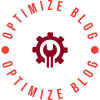In today's digital age, printing documents is still an essential part of our daily lives. However, many users struggle with the process of printing double-sided. This comprehensive guide aims to provide you with expert advice and practical tips on how to get your printer to print double-sided efficiently. Whether you are a student, professional, or simply someone looking to save paper, this article will equip you with the knowledge to master double-sided printing.
- Understanding Your Printer:
Before diving into the specifics of double-sided printing, it is crucial to familiarize yourself with your printer's capabilities. Different printers have varying features and settings, so consult your printer's manual or manufacturer's website to identify if your printer supports double-sided printing. Additionally, ensure that you have the necessary drivers and software installed for this functionality. - Adjusting Printer Settings:
To enable double-sided printing, access your printer's settings through the control panel or the printer software on your computer. Look for options such as "Duplex Printing" or "Two-Sided Printing" and select the appropriate setting. Some printers may offer additional customization options, such as binding orientation or paper source. Experiment with these settings to achieve the desired results. - Paper Compatibility:
Using the correct paper is vital for successful double-sided printing. Ensure that the paper you are using is specifically designed for double-sided printing, as it is typically thicker and has a lower opacity to prevent ink bleed-through. Consult your printer's manual or manufacturer's website for recommended paper types and weights. - Print Preview and Document Formatting:
Before sending your document to print, take advantage of the print preview feature to ensure that your content is correctly formatted for double-sided printing. Check for any overlapping text, images, or margins that may affect readability. Adjust your document's layout and formatting accordingly to optimize the double-sided printing experience. - Manual Duplex Printing:
In some cases, your printer may not have an automatic duplexing feature. However, you can still achieve double-sided printing by utilizing the manual duplexing method. This involves printing one side of the document, manually flipping the pages, and then printing the other side. To simplify this process, consider numbering the pages or using a printer-friendly notation to indicate the correct page order. - Troubleshooting Common Issues:
If you encounter any problems during double-sided printing, such as paper jams or misaligned pages, refer to your printer's troubleshooting guide. Additionally, ensure that your printer's firmware and drivers are up to date, as outdated software can cause compatibility issues.
Conclusion:
Mastering double-sided printing is a valuable skill that can save both paper and time. By understanding your printer's capabilities, adjusting settings, using compatible paper, formatting your documents correctly, and troubleshooting common issues, you can effortlessly achieve high-quality double-sided prints. Embrace the power of double-sided printing and contribute to a more sustainable and efficient printing experience.
About Author
You may also like
-
Top Benefits of Using Perfume Tube Packages for Modern Cosmetic Brands
-
Why Carbon Fiber Powder Is Revolutionizing Modern Manufacturing
-
Custom Food Stickers: The Ultimate Branding Tool for Modern Food Businesses
-
TPO Floor Mats: Eco-Friendly, Durable, and Odor-Free Solutions
-
Sustainable Food Packaging: Why Tinplate is the Ideal Choice