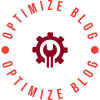Canon printers are known for their high-quality printing and user-friendly interface. However, finding the printer settings can be a bit tricky, especially for new users. In this blog post, we will guide you through the process of finding the Canon printer settings and how to use them effectively.
Step 1: Open the Control Panel
The first step in finding the Canon printer settings is to open the Control Panel on your computer. You can do this by clicking on the Start menu and typing "Control Panel" in the search bar. Once you have opened the Control Panel, look for the "Devices and Printers" option and click on it.
Step 2: Locate Your Canon Printer
In the Devices and Printers section, you will see a list of all the printers connected to your computer. Look for your Canon printer and right-click on it. From the drop-down menu, select "Printer Properties."
Step 3: Access the Printer Settings
Once you have selected "Printer Properties," a new window will open up. This window will contain all the printer settings for your Canon printer. You can access the various settings by clicking on the tabs at the top of the window.
Some of the most commonly used printer settings include:
- Paper/Quality: This tab allows you to select the paper type and quality for your print job.
- Layout: This tab allows you to adjust the orientation and size of your print job.
- Advanced: This tab contains more advanced settings, such as print quality and color management.
Step 4: Make Your Changes
Once you have accessed the printer settings, you can make any necessary changes to your print job. For example, if you want to print a document in black and white, you can select the "Black and White" option under the Color tab.
Step 5: Print Your Document
After you have made your changes, click on the "OK" button to save your settings. You can then proceed to print your document as usual.
In conclusion, finding the Canon printer settings is a simple process that can greatly enhance your printing experience. By following the steps outlined in this blog post, you can easily access and use the various printer settings to achieve the best possible print quality.